Acronis provides you with a professional backup solution to save all your devices' data in full security. The service provides you with an automatic backup which may be scheduled and with an extremely easy installation process.
Here is a short guide on how to install Acronis Backup Agent to backup a device/machine with Windows operating system, after receiving your credentials:
- Click on the link you received via email after purchasing your order
- Type your name and surname to login
- Select "Manage service" and then "Add"
- In the Workstation section select the version you want to download in local and wait for the download to end
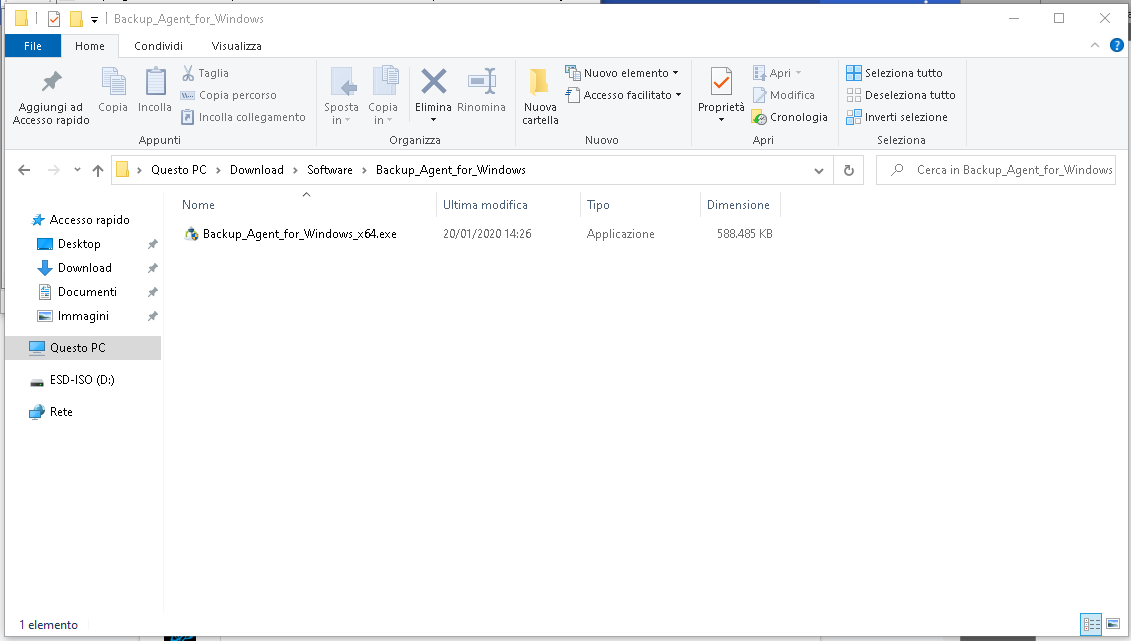
- Click on "Yes" if you see a new window with this message "Do you want this app to apply changes in your device?"
- Click on "Install" to start the procedure
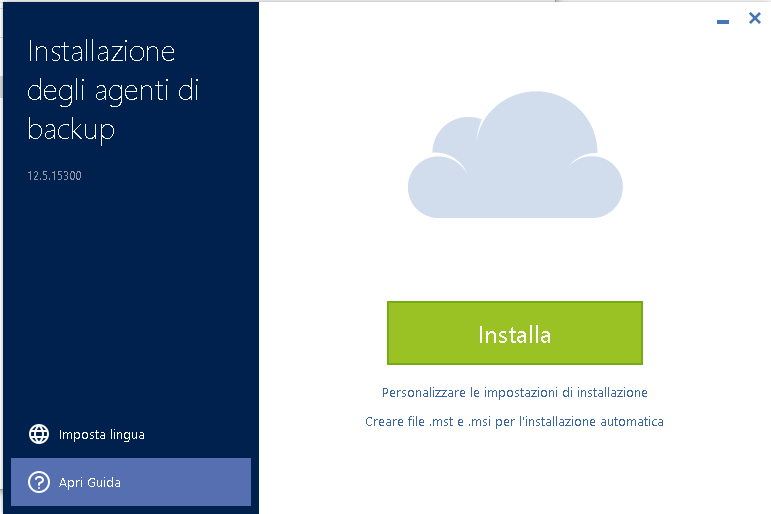
- Click on "Customize installation settings" if you want to customize your settings
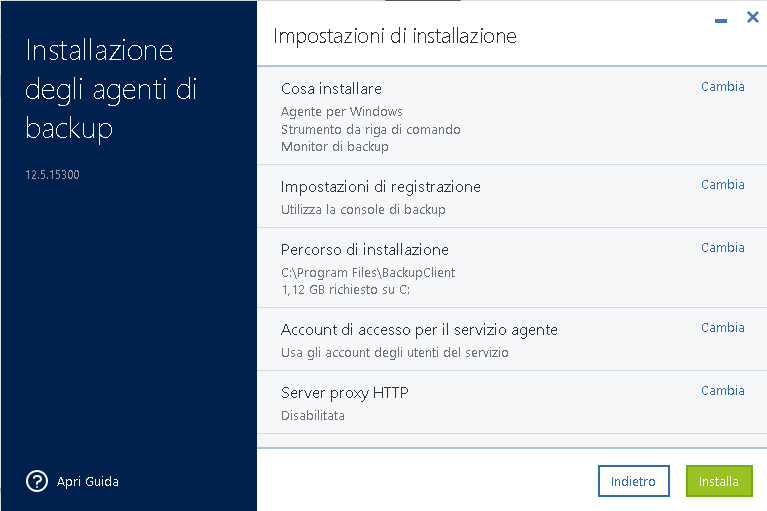
You can:
-Select the services to install in the section "What to install"
-Select the method of authentication to use to register your machine/device in Acronis Cloud in the section "Registration settings"
-Select a folder for the Acronis installation in the section "Path of installation"
-Select the account to use to restart Acronis in the section "Access account for agent service" - Click on "Install" to start the installation process. If you want to install Acronis on another system create .msi files to make the process automatic. Click on "Create .mst and .msi files" for automatic installation.
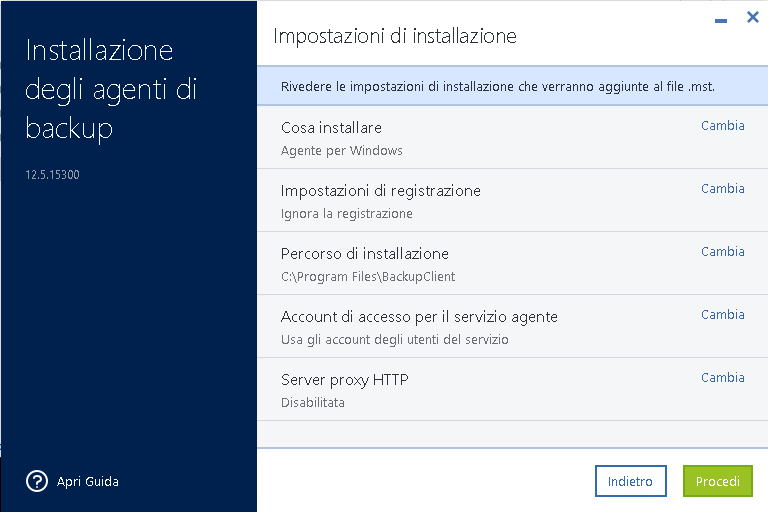
After the installation you'll be notified on the execution of the Acronis service.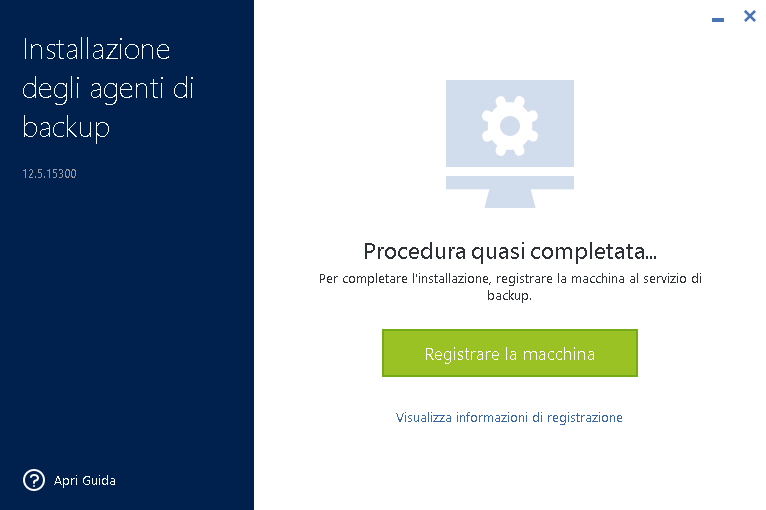
- To complete the installation, click on "Register machine"
- Type your credentials
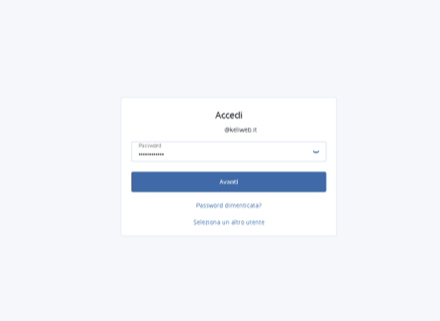
- Confirm the registration
- Click on the icon Acronis and select "Apply"




