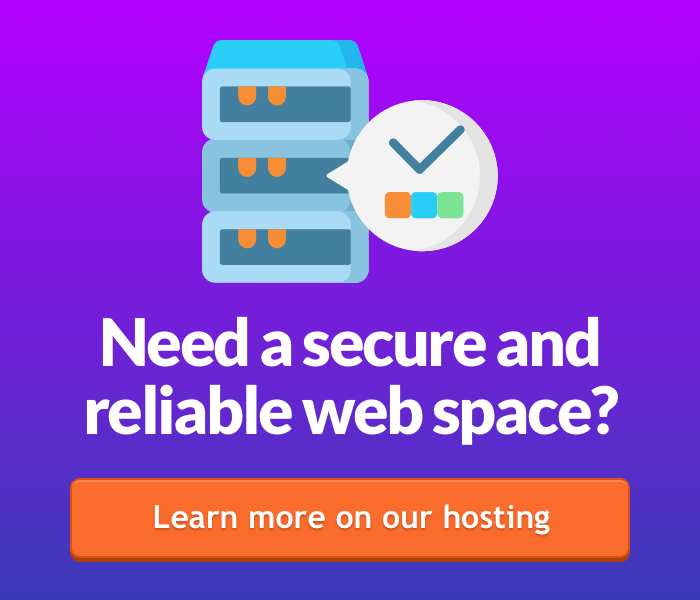Keliweb offers to all customers who purchase a linux hosting plan (starting from KeliPRO) the possibility to use Backup Plus to save data, files and databases in an easy, secure and fast way.
Backup Plus allows you to save and restore copies of your whole account or to proceed with selective backup and restore of files, folders and emails in specific periods of time, thanks to snapshot backups. Backups are automatically active on the server side.
All through a simplified interface that makes navigation extremely intuitive and also optimized for mobile. Backup Plus is fully GDPR compliance, it guarantees encrypted backups, local support and remote keys and the right to be forgotten feature.
To use and customize backups, you have to login to the cPanel control panel of your hosting. Once inside the dashboard, in the JetBackup section, you will find all the related tools for managing your backups.
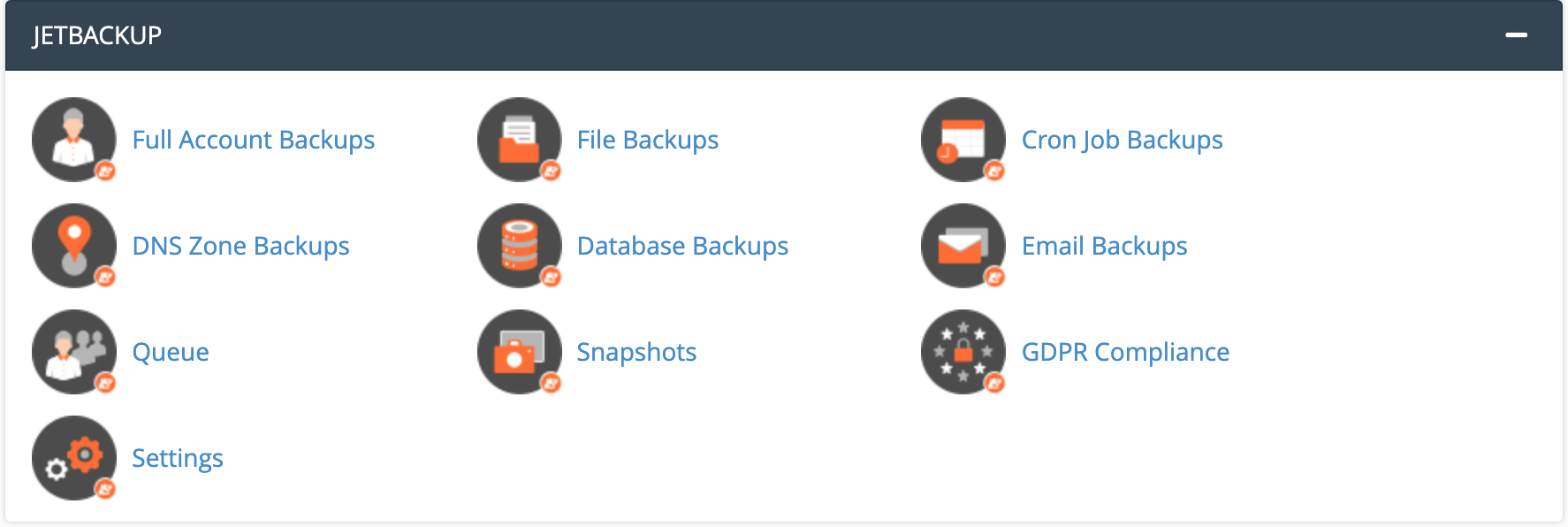
By selecting the Full Account Backups item, you can restore a full backup of your hosting by performing a simple procedure:
- Click on "Restore" to restore the desired backup
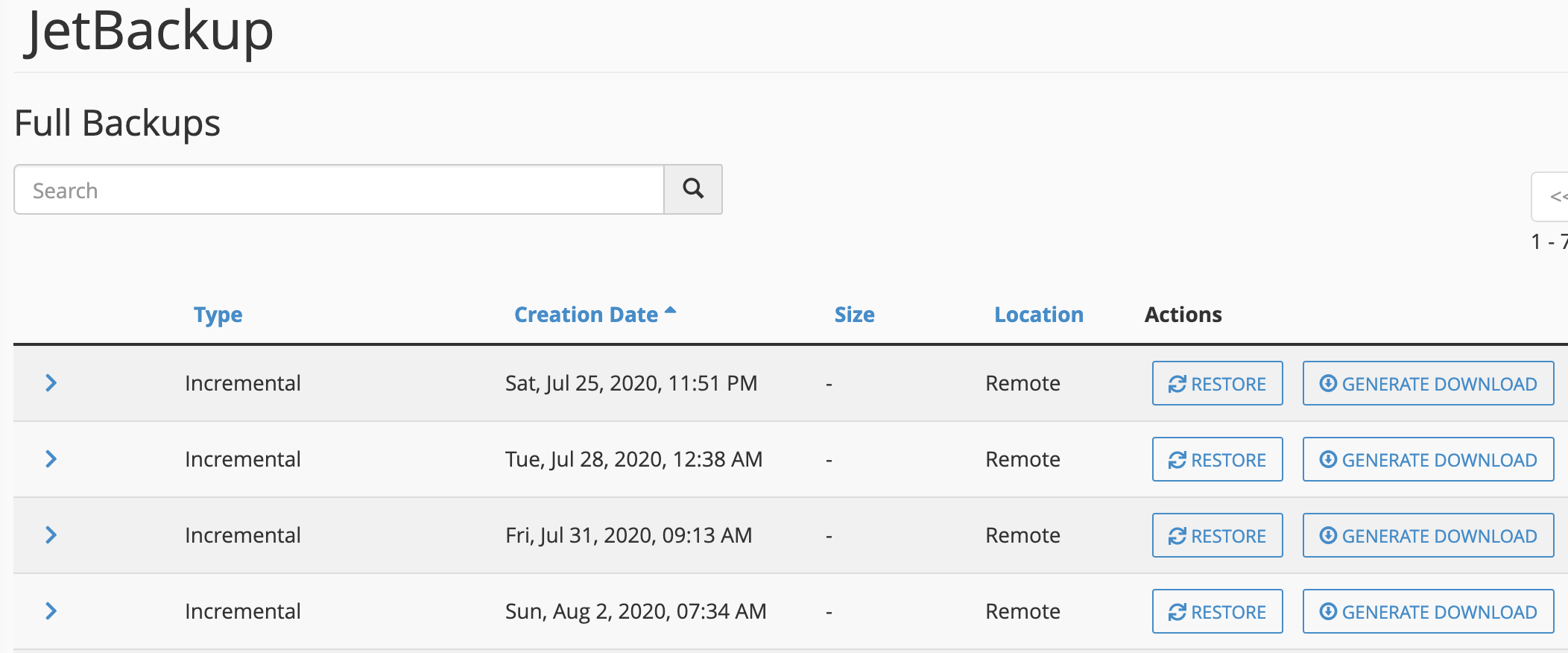
- Check the box "Are you sure you want to restore this account"
- Click on "Add to Restore Queue"
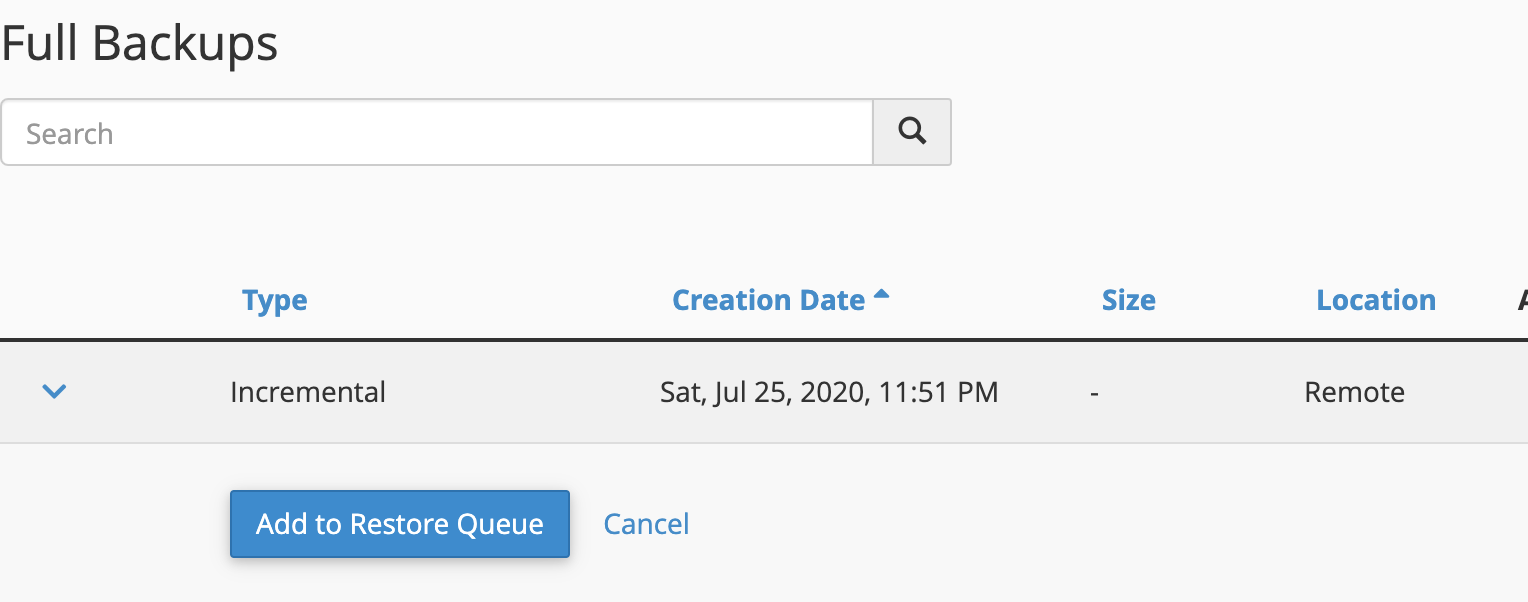
- Wait for the backup to be restored.
Thanks to the File Backups function, you can recover previous versions of files or entire folders of your website. Once you click on the icon, you have to:
- Select, at the desired backup date, the item "File Manager"
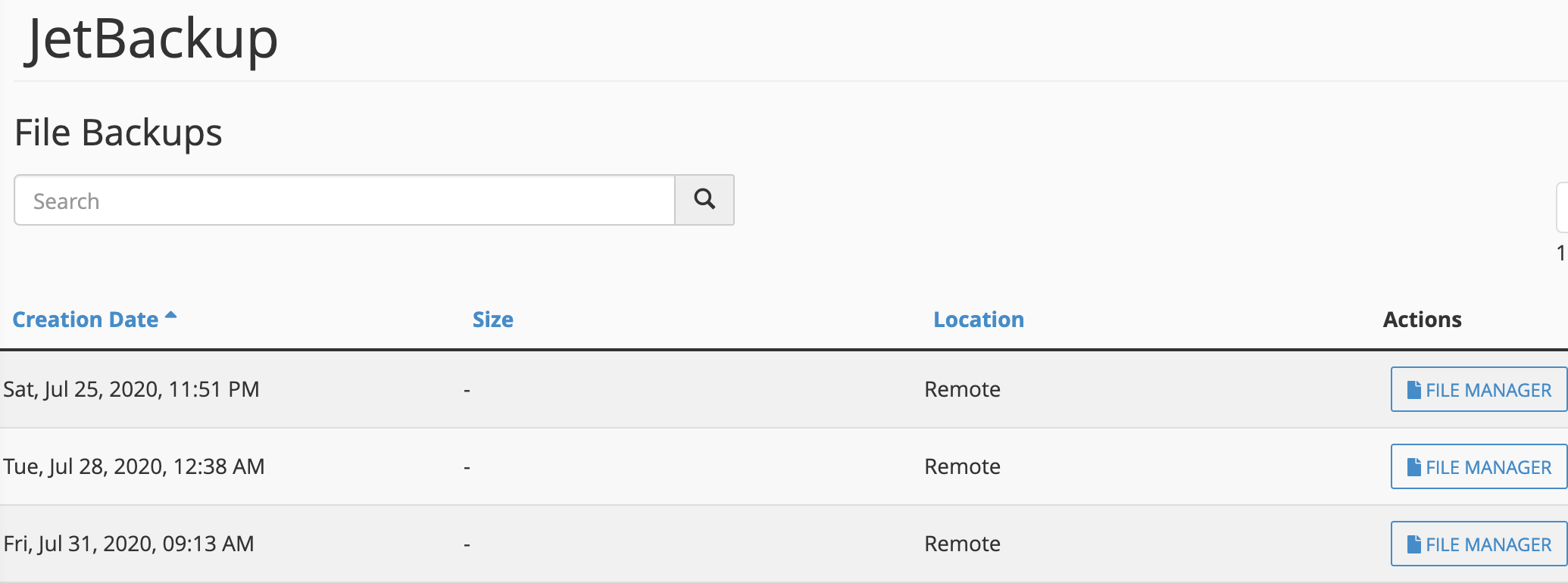
- Choose the folder you want to recover
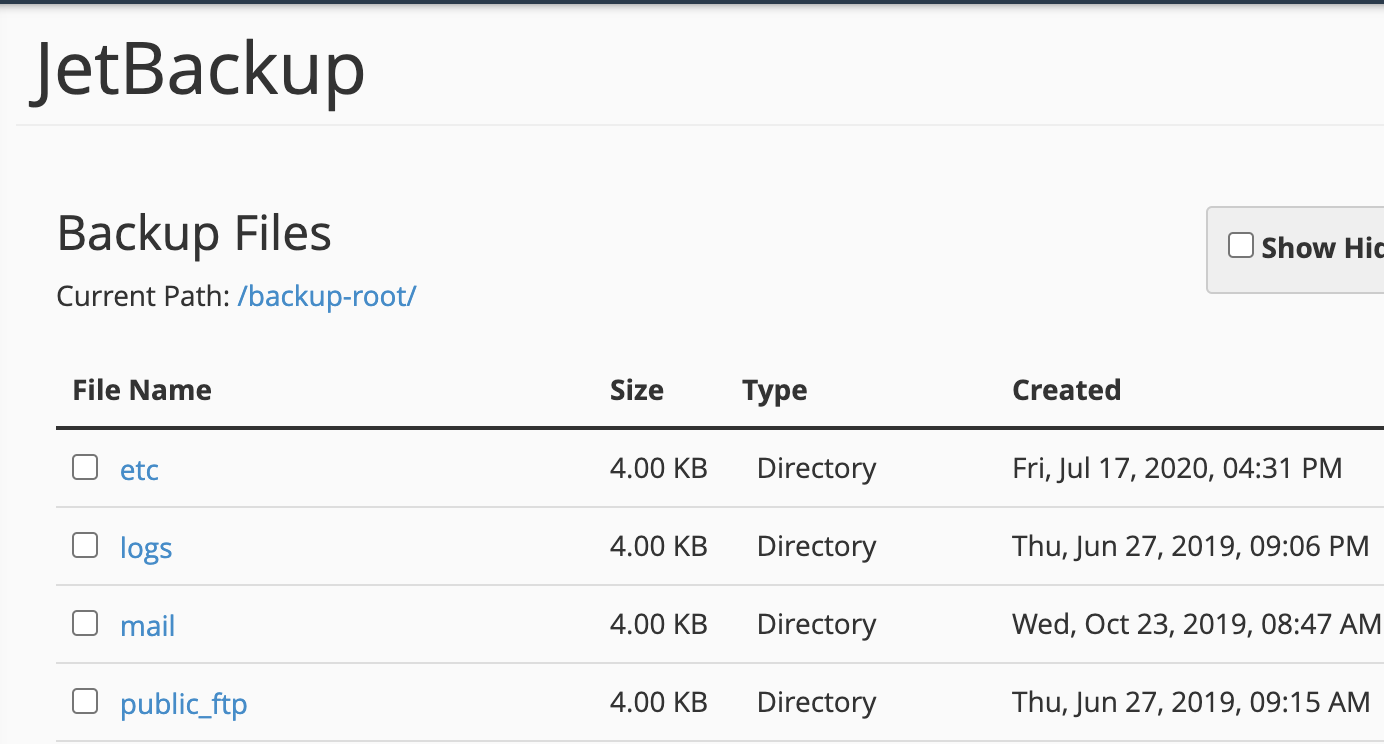
By selecting the Database Backups item, you can restore a previous version of your database. A useful operation in the event, for example, of damaged database, sudden deletion of data or changes that do not allow the optimal functioning of your website. You have to:
- Click on "Restore" at the desired date
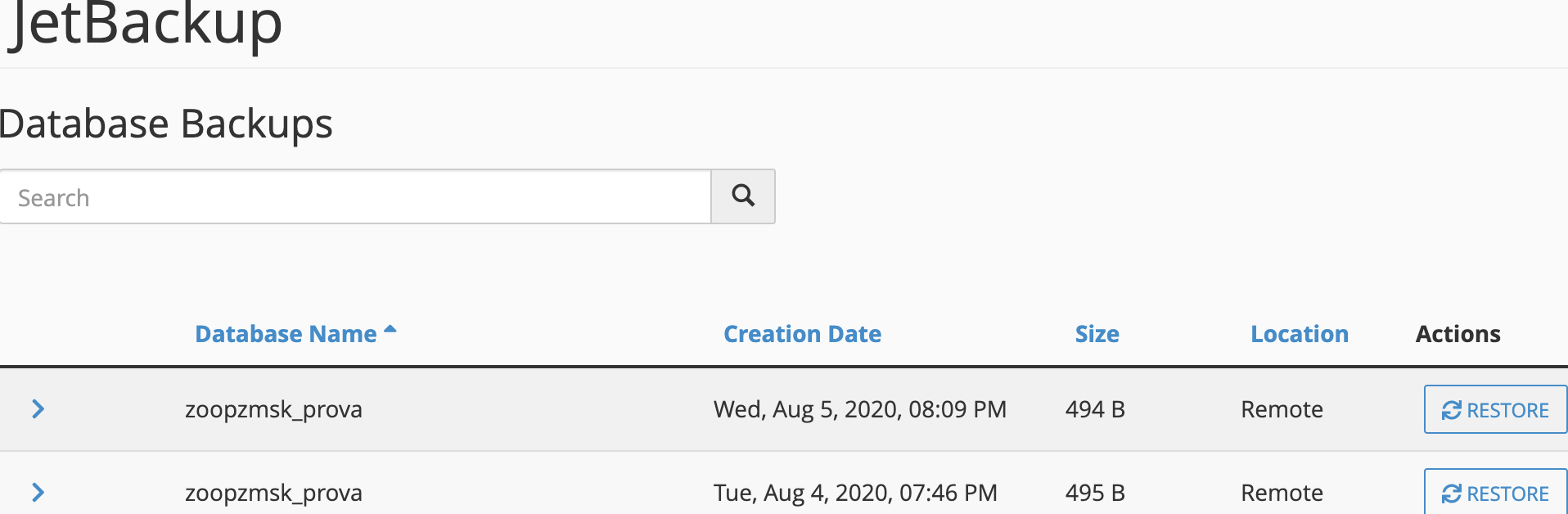
- Check the box "Are you sure you want to restore this account"
- Click on "Add to Restore Queue"
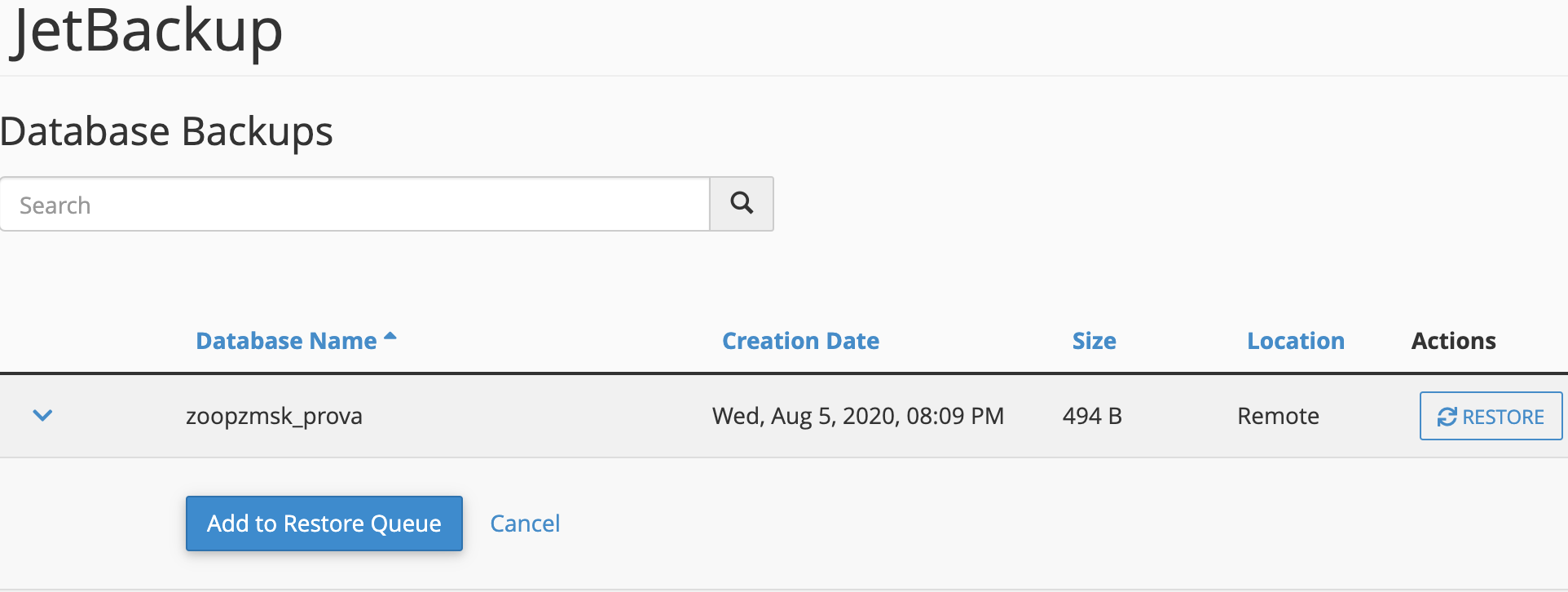
- Wait for the restore to be completed
Email Backups allows you to restore a previous version of your webmail and thus recover email messages that have been permanently deleted. To complete the operation, you must:
- Click on "Restore" at the backup to be restored
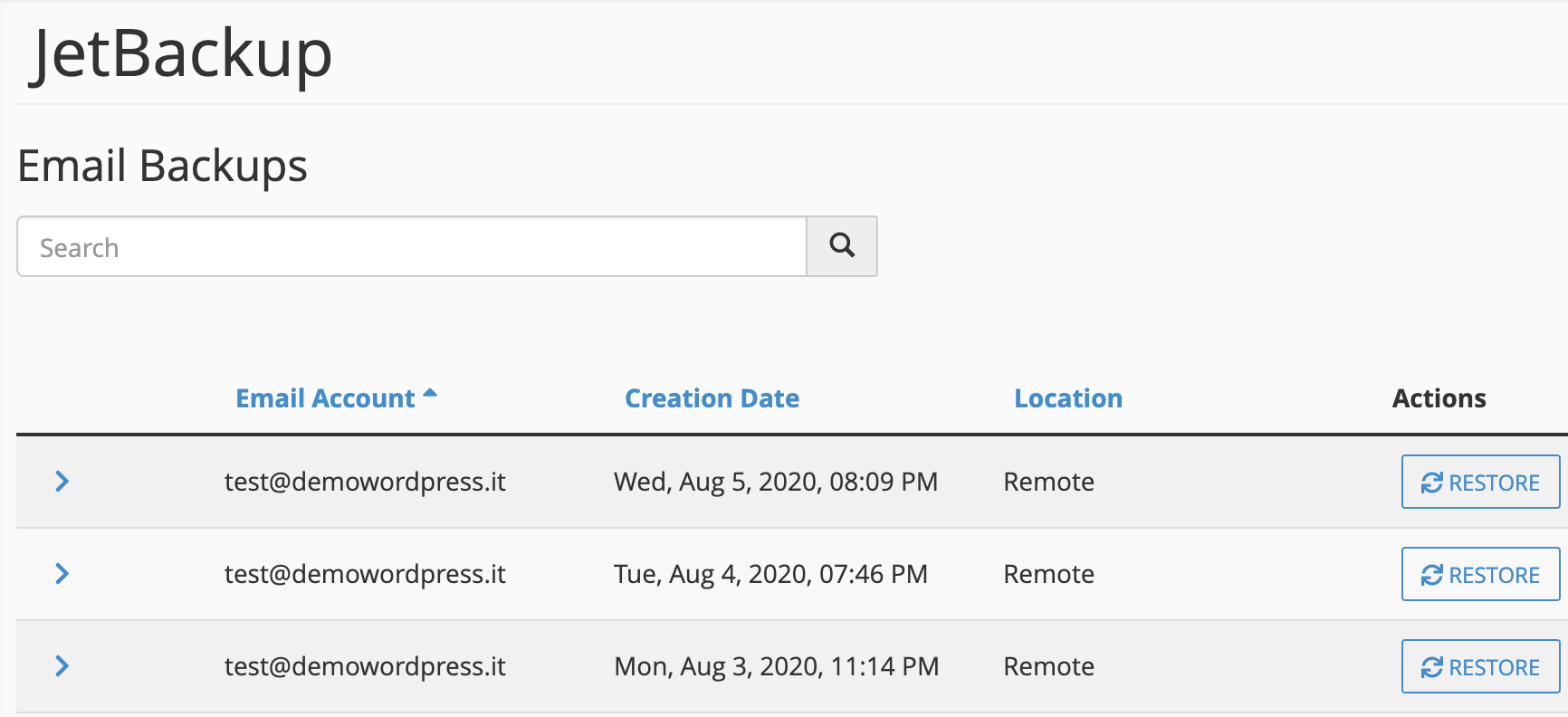
- Check the box "Are you sure you want to restore this account"
- Click on "Add to Restore Queue"

- Wait for the restore to be completed
The restore procedure will be identical even if you choose to restore DNS Backup and Cron jobs Backups, clicking on the appropriate icons always in the JetBackup section, where you will also find the Snapshots item.
Snapshot backups provide a snapshot of your account in a specific moment. We recommend you to take a snapshot of your account before making important updates to your website. If the changes fail, you can then restore your website using a recent snapshot of your account without any loss of data.
For more information on our web hosting services, please visit our website.